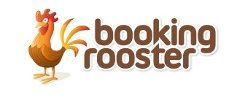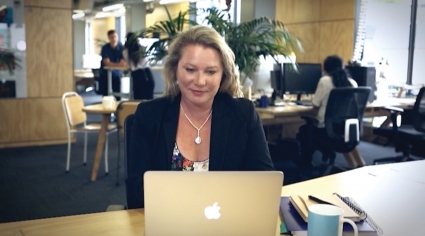
You've sent event or course invitations and some have bounced back, probably with a subject line that says something like 'Undelivered Mail Returned to Sender'. Now you're wondering if you should just ignore the message or take some action.
The answer is 'take action'. If you do nothing and keep emailing that person over and over, you increase the risk that the internet world will see you as a spammer - and that can have serious long-term consequences, affecting your ability to send emails and throttling your digital marketing programme.
What action should you take?
The action to take depends on the reason the email bounced. That will be somewhere in the message you received from the Mail Delivery System. The email contents may look like gobbledygook, but if you skim through you'll probably find some words that suggest one of these problems:
- The user in unknown - maybe there is a typo in the email address or the person has left that business or email provider.
- The domain is not found - meaning there is an error somewhere between the "@" and the "." in the email address.
- The person's email mailbox is full - so it can't receive any more emails.
- The person's email server was having a bad day - perhaps under spam attack or having technical difficulties - and gave a 'connection refused' or 'connection timed out' message.
- Something about the person's email set-up made it impossible to deliver this message - for example the message exceeds size limit, there are too many hops (meaning the email is running round in circles and not being delivered anywhere) or 'relay access deined' which is rare and has a multitude of possible causes.
- The person's email server thought maybe the email was spam and rejected it, perhaps with words like "permission denied" or "connection refused."
the user is unknown or the domain not found
If the email bounces back because the user is unknown or the domain not found, it is very important that you take action to stop emailing them immediately. If you keep emailing them you increase the risk that all your emails will be considered spam and you may be blacklisted, which means your emails will never get through. You might be blacklisted by a particular company or by an entire email service provider like Spark.
If you have a Booking Rooster or Events Pronto booking website, then you do not need to delete a person from your contacts to stop mailing them. You can change the subscription preferences in their contact record. That way they stay on your contact list but do not receive event invitations until you have updated their email address. It is a good idea to contact these people by telephone or mail to find out their current email address.
How to stop emailing someone temporarily:
- Log in to your Rooster powered training management or event management software.
- Go to your organisation Contacts page.
- Search for the person or email address that was incorrect.
- Click on the contact name associated with that email address.
- Scroll to the bottom of their record where you’ll see the words 'This contact wishes to receive event invitations.'
- Use the dropdown arrow to got to the check-box and uncheck it. This will stop emails being sent.
- Click UPDATE to apply the change.
- When you have corrected their email, remember to re-check the box.
How to edit an email address:
If the contact has signed up to your site, the best way to edit their email is to ask them to sign in with their old email address and edit it. If they are not signed up:
- Follow steps 1-3 above.
- Scroll down to the email address and correct it.
- Scroll to the bottom and be sure the box is checked to say 'This contact wishes to receive event invitations.'
- Press “UPDATE” to make the change.
THE mail box is full, connection refused or timed out, relay access is denied or there are too many hops
If the email bounces back for any of these reasons we suggest you contact the person you were attempting to email and let them know what message you received. If your mail box was full, your mail server was having issues or your emails were not being delivered, you'd want to be told, so you didn't miss receiving important emails. A friendly tip will be well appreciated and help strengthen your relationship.
The message exceeds size limits
If you get this message it's likely you have an attachment to your e-invite or other email that is just too big. Try emailing this person without the attachment. As a general rule we discourage you from sending email attachments. Some servers will reject everything with attachments. Avoiding attachments should help keep your delivery rate up and reduce the number of messages that are returned to sender.
Permission denied or connection refused
Take a very close look at messages containing these words. Is it an individual company server that's denied or refused you? If it is, there's a good chance you can 'clear the way' to email them in future simply by calling them and asking them to add your sites email address to their own email contact list and asking their IT team to 'white list' that address. For Events Pronto users the address you need added is events@eventspronto.co.nz. For clients with dedicated Rooster powered sites, ask for all emails from your domain to be white listed.
If permission is denied from an internet provider like Spark, Slingshot, Orcon, Actrix, Compas, Worldnet, Vodafone or an email service provider like Gmail, Hotmail and the likes, you may have a trickier problem. If you are a Booking Rooster or Events Pronto customer, and think this has happened to you, call us urgently on 07 575 6903. If you are not part of our customer community, call your own email support team.
Produced for Booking Rooster and Events Pronto by Moira Moroney. Moira is one of the company founders. She has a background in marketing and customer engagement spanning over 30 years in a mix of corporate, SME and entreprenuerial environments. Find out more about Moira on LinkedIn.